Please find the Steps for updating the Exit date on the EPFO Portal:
1. Login to Employer EPFO Portal.
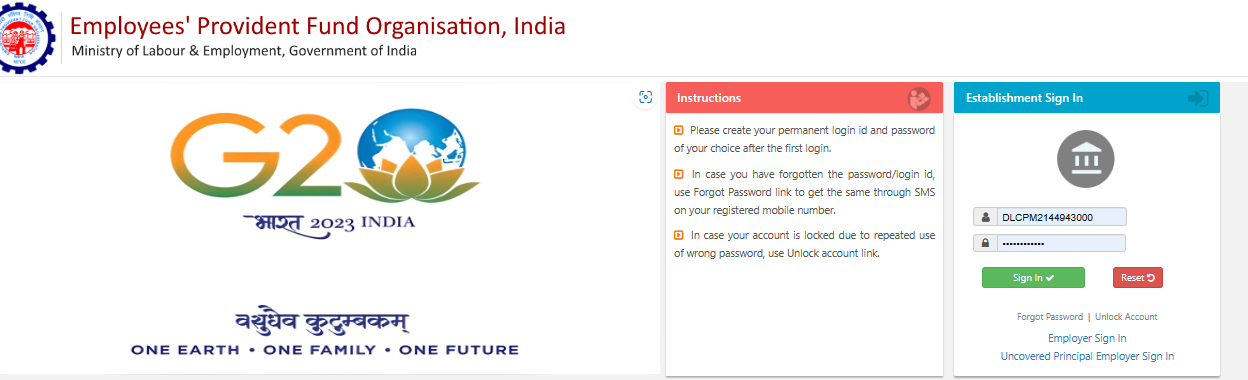
2. Go to "Member "option and click on "Member Profile".
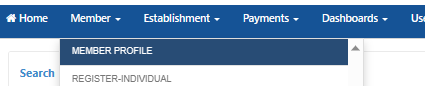
3. Open will be new Page like below and Search by UAN of employee.
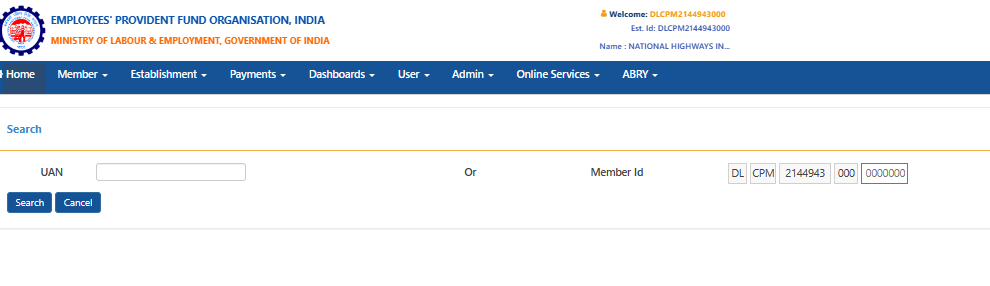
4. Open will be new Page like below and Click on "Mark Exit" option and Select Dropdown of "CESSATION (SHORT SERVICE)-Any other reason" in front of Exit Reason*->Exit Date(EPF)* "Mark exit date of employee"-> Exit Date (EPS)-"Mark exit date of employee".-> Click on "Save" button.
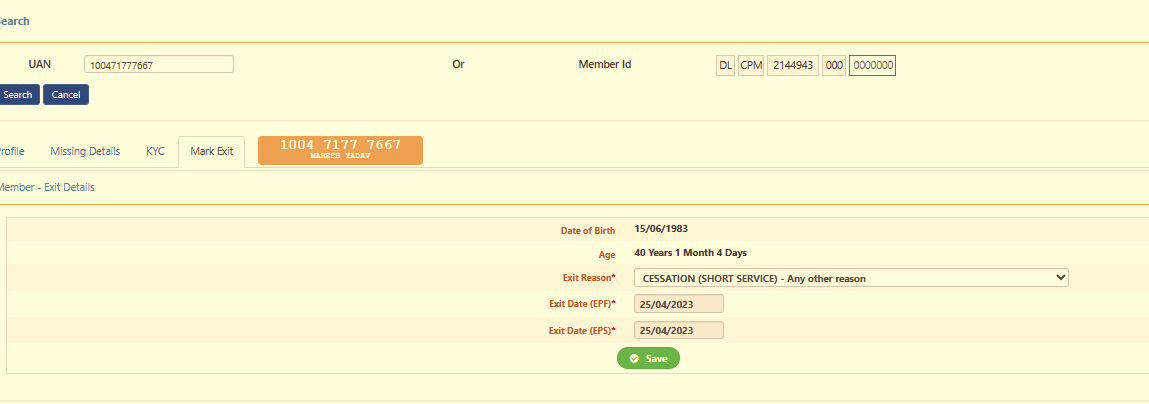
5. Open will be new page like below and
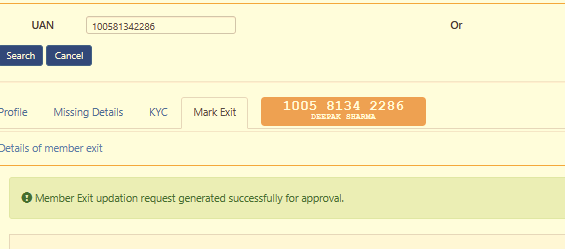
6. Go to "Member "option and Click on "Approval". Option. And show page like below.
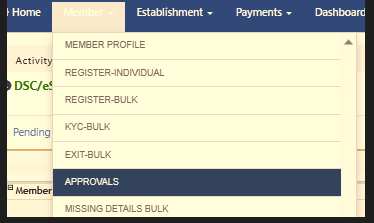

7. Click on "Approve" and New page like above and got a top up window like below.
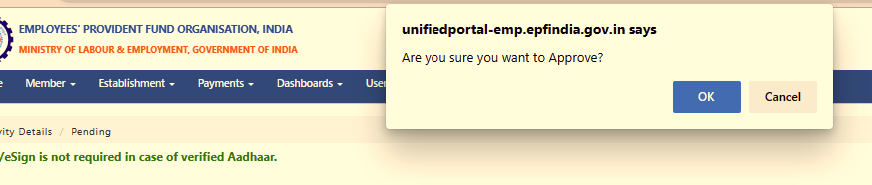
8. After Click on "OK" and new page like below.
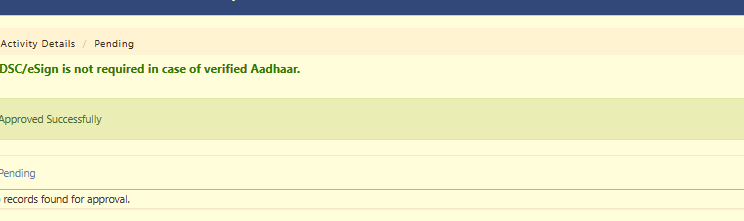
9. After Approved Go to "Member" option and click on "Member Profile" and new page like below.
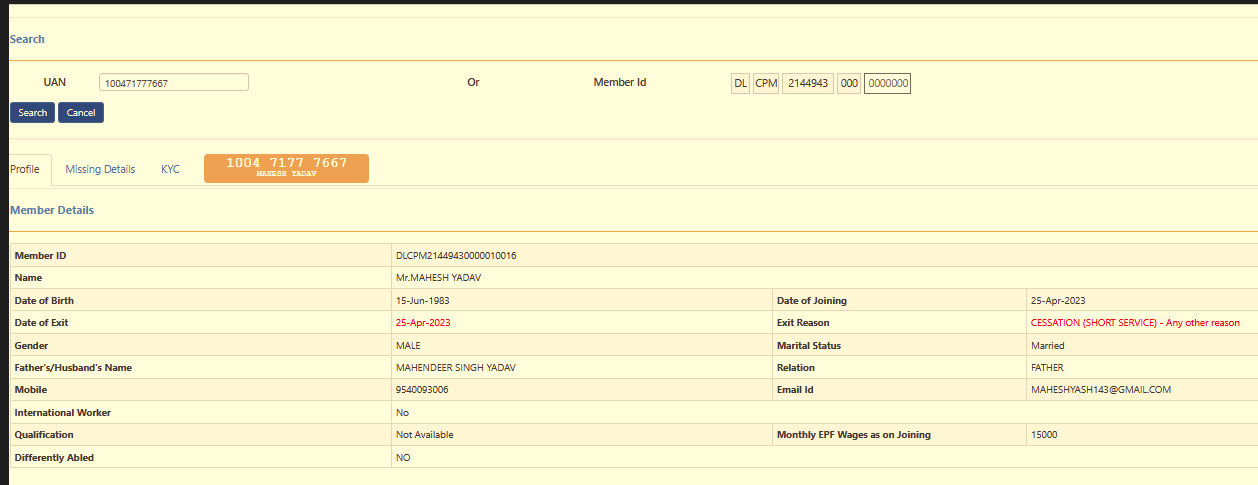
10. You can see Date of Exit Updated and Exit Reason updated in RED colour.