Kindly refer to the following points and it will help you in troubleshooting as why your attendance is not showing in the system:
- Check the biometric internet connection:
- Please cross confirm if your biometric is connected to the internet.
- In case it's connected to the internet, a small 'e' or a 'globe' icon would show on the top right corner of your biometric device.
- Check the Enrollment Number
- Please confirm if the enrollment number of employees matches with the biometric user code. You can get the list of enrollment numbers for employees in Hawk HR by referring to the following path: Control Panel-> Analytics-> Attendance-> Enrollment
- Please confirm the below settings as well with your IT team so that the details added in the biometric device are correct:
- Ethernet Settings
- IP Address: (Mandatory, should be defined)
- Subnet Mask: (Mandatory, should be defined)
- Gateway:(Mandatory, should be defined)
- DNS:
- TCP COMM Port:
- DHCP: OFF
- Display in Status Bar: ON
- The IP address, Subnet Mask and Gateway need to be defined in the above Ethernet Setting.
- You can get your IP address by referring to the following CMD command steps:
- Click on Windows+R
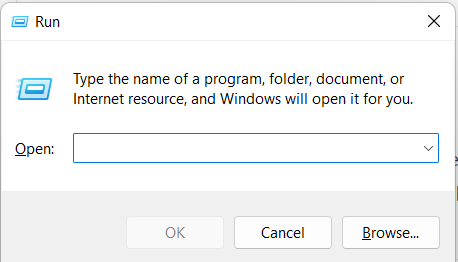
- type cmd in click OK
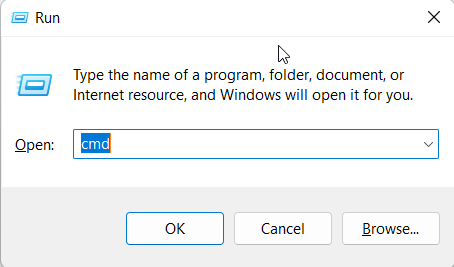
- Type IPConfig and click on Enter
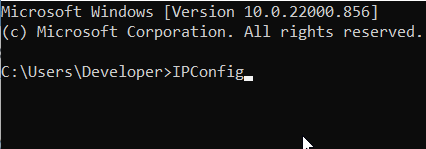
- The IP details will start showing
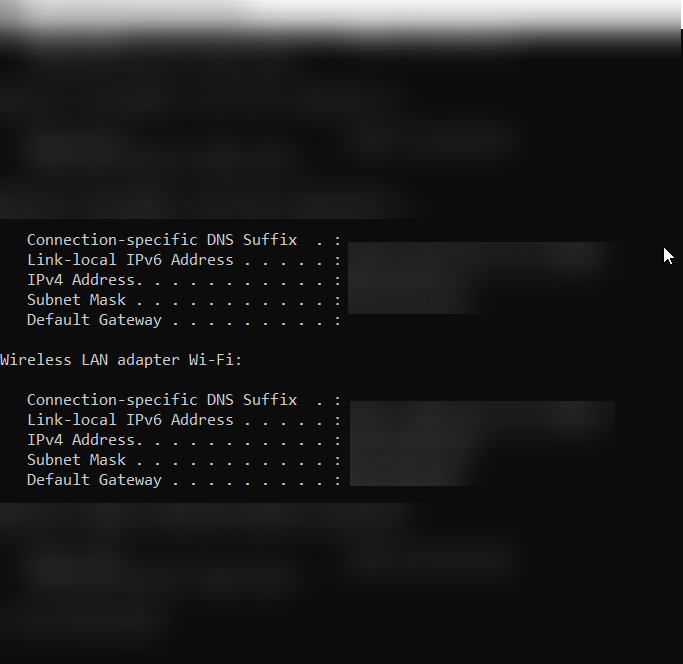
- ADMS settings
- Server Mode: ADMS
- Enable Domain Name: OFF
- Server Address: 65.20.79.19 (Needs to be updated as per the configuration shared by Hawk HR team)
- Server Port: 84 (Needs to be updated as per the configuration shared by Hawk HR team)
- Enable Proxy Server: OFF
If all the above configurations are correct and still the attendances are not reflecting in your portal, request you to please check with your IT team for the below:
- Port block (Any port block should not be there)
- Firewall block (No firewall blockage will be there)
- IP conflict (Make sure the IP address added is unique)
In case, the issue still persists, kindly take the screenshot of the below and share with us at support@hrstop.com so that our team can debug and help resolve your concern.
- Biometric Device Info with Serial Number
- Biometric System Info
- Share with us details of 2/3 employees (employee code/ enrollment number/ name/ punch details: date/time).