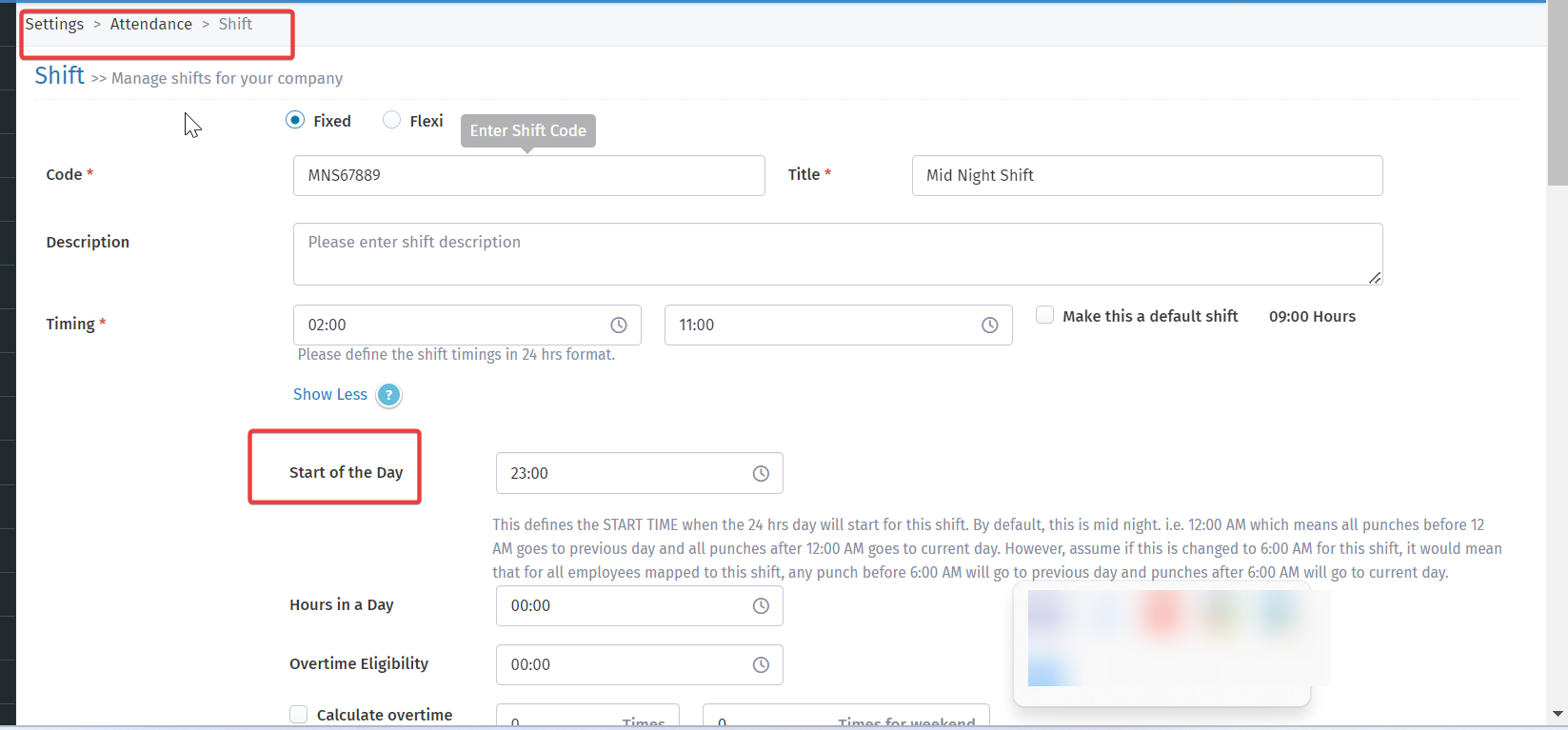HRStop allows you to set a custom Start of the Day for each shift. This helps accurately track attendance based on your organization’s policies.
For example, if the Start of the Day is set to 8:00 AM, any punch-ins before that time will be recorded under the previous day. This feature is especially useful for night or early morning shifts.
Steps to Set or Modify the Start of the Day:
-
Open the Control Panel
Log in to HRStop and go to the Control Panel. -
Navigate to Settings
Click on Settings from the Control Panel. -
Go to Attendance > Shifts
Under Settings, choose Attendance, then click on Shifts. -
Select the Shift
Choose the shift where you want to update the Start of the Day. -
Click "Show More"
This will display extra configuration options. -
Set the Start of the Day
Enter the desired time to define when the attendance day begins. -
Save the Changes
Click Update to apply the new Start of the Day setting.
Once updated, all punches will be recorded based on the new start time.
Refer to the attached screenshot for visual guidance.